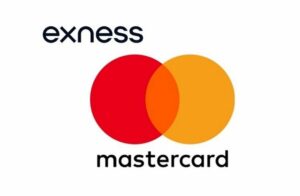Tracking your transaction history is essential for effective fund management when trading with Exness. Whether you need to verify a deposit, check a withdrawal status, or review internal transfers, all transaction records are available in your Personal Area or through the Exness Trade App. Having access to this data helps ensure transparency in your account movements, allowing you to monitor your trading capital efficiently. Below is a detailed guide on how to access and use your Exness transaction history.
Accessing Transaction History via the Exness Personal Area
The Personal Area (PA) is the main online dashboard where traders manage their accounts, deposits, withdrawals, and transaction logs. This is the recommended method for checking transaction history, as it provides the most detailed breakdown of financial activities.
1. Log in to Your Exness Account
- Go to the official Exness website and click on Sign In.
- Enter your registered email address and password.
2. Navigate to the “Transaction History” Section
- After logging in, locate the Transaction History tab in the menu.
- This section displays a chronological list of all financial transactions, including deposits, withdrawals, and internal transfers.
3. Use Filters for Quick Search
You can filter transactions by:
- Date range (last 7 days, last 30 days, or custom date selection).
- Transaction type (deposit, withdrawal, internal transfer).
- Payment method (bank transfer, crypto, card, or e-wallet).
This helps you locate specific transactions without scrolling through unnecessary data.
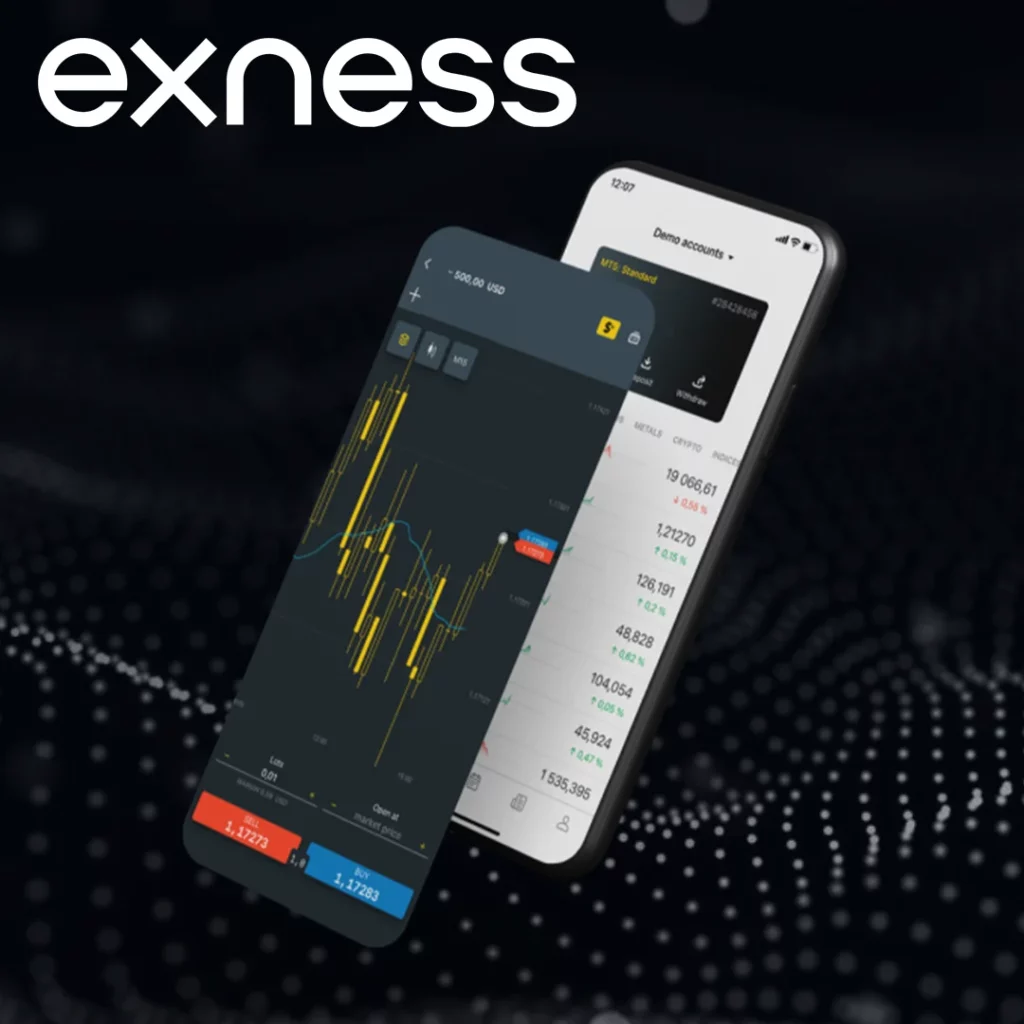
4. Check Transaction Details
Clicking on a transaction opens detailed information, including:
- Transaction ID (used for tracking and customer support inquiries).
- Payment method (how the funds were processed).
- Amount (exact sum deposited or withdrawn).
- Status (processed, pending, failed).
- Date & time (when the transaction was initiated and completed).
5. Download or Export the History
- If you need a record for tax purposes, bookkeeping, or personal tracking, Exness allows you to download your transaction history as a CSV or PDF file.
- To export, simply click the download button in the Transaction History section and choose your preferred file format.
Checking Transaction History in the Exness Trade App
For traders who prefer mobile access, the Exness Trade App provides a streamlined way to monitor financial transactions. The mobile app offers the same transaction tracking functionality as the Personal Area, but with a user-friendly design for on-the-go access.
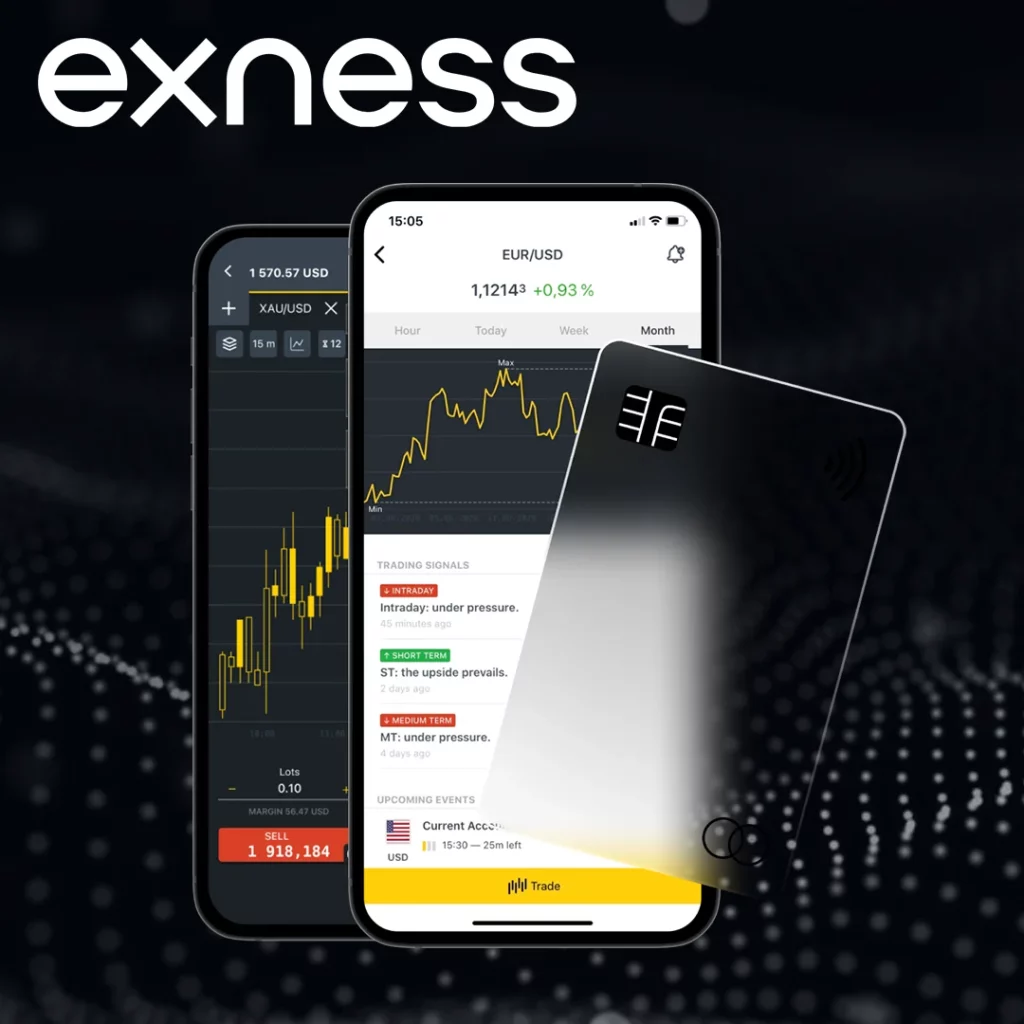
1. Open the Exness Trade App
- If you don’t have the app, download it from the Google Play Store or Apple App Store.
- Log in using your Exness account credentials.
2. Go to the Menu Section
- Tap the menu icon (three horizontal lines) at the bottom right.
- Select Transaction History from the list of available options.
3. Filter and Search Transactions
Use available filters to refine the search:
- Choose transaction type (deposits, withdrawals, transfers).
- Select a specific date range (e.g., last 30 days).
- Sort transactions by status (processed, pending, failed).
4. View Transaction Details
Each transaction entry displays:
- Amount and currency.
- Transaction ID for tracking.
- Payment method used.
- Processing time and completion date.
5. Export Your History (if needed)
- The app allows users to generate transaction reports in downloadable formats.
- These reports can be used for tax reporting, proof of payment, or reconciliation with external financial records.
Exness Transaction Statuses
Each transaction is assigned a status that indicates its progress. This helps traders understand whether their payments are successfully completed, in process, or require further action.
| Status | Meaning |
| Processed | The transaction was completed successfully, and the funds are reflected in your account. |
| Pending | The transaction is being processed and may take some time to complete. This is common for bank transfers and crypto deposits. |
| Failed | The transaction was not successful due to reasons such as insufficient funds, incorrect details, or provider rejection. |
| Cancelled | The transaction was manually canceled by the user or rejected by Exness due to compliance reasons. |
| Refunded | The transaction was reversed, and the amount was returned to the original payment method. |
- If your transaction remains in a pending status for an unusual amount of time, check the expected processing time for your chosen payment method.
- Failed transactions often require user intervention—check for errors in payment details or contact customer support.
Common Issues and Solutions When Accessing Transaction History
Some traders encounter problems while accessing or interpreting their transaction history. Below are common issues and their respective solutions.
Transaction Not Visible in History
Possible Causes:
- The selected date range does not include the transaction.
- The payment is still processing and hasn’t been updated in the system.
Solution:
- Adjust the date filters to a broader range.
- Wait a few minutes and refresh the page.
Unable to Download Transaction History
Possible Causes:
- Browser cache issues.
- Mobile apps are outdated.
Solution:
- Clear your browser cache or use incognito mode.
- Update the Exness Trade App to the latest version.
Transaction Stuck in “Pending” for Too Long
Possible Causes:
- Some payment methods (especially bank transfers and crypto deposits) take longer to process.
Solution:
- Check the estimated processing time for the selected method.
- If the delay is longer than usual, contact Exness Support.
Incorrect Balance After a Transaction
Possible Causes:
- System update delays.
- Withdrawals deducted but not yet credited to the destination account.
Solution:
- Log out and log back in to refresh the balance.
- If the issue persists, verify the transaction with customer support.
How to Contact Exness Support for Transaction Inquiries
If you need help with your transaction history, Exness provides 24/7 support through multiple channels.
| Support Method | Details |
| Live Chat | Available directly on the Exness website and mobile app. |
| Send detailed transaction inquiries to [email protected]. | |
| Phone Support | Available in selected regions. Check the Contact Us section on the website. |
When contacting support, provide:
- Transaction ID (found in the history section).
- Date and time of the transaction.
- Amount and payment method used.
Final Thoughts
Accessing and managing your Exness transaction history ensures full control over your financial activities. Whether you use the Personal Area or the Exness Trade App, you can easily track, filter, and download transaction records. Understanding transaction statuses and troubleshooting common issues can save time and prevent unnecessary delays. If you ever face issues, Exness provides multiple support channels to assist with transaction-related concerns.

Trade with a trusted broker Exness today
See for yourself why Exness is the broker of choice for over 800,000 traders and 64,000 partners.